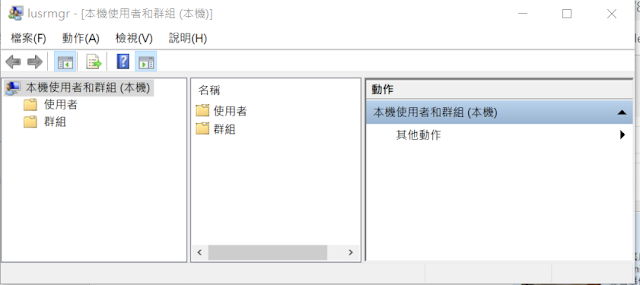2019年7月3日 星期三
安裝 Chocolatey 簡單的用 Command Line 安裝軟體
簡單的介紹一下 Chocolatey:
Chocolatey 是一個類似 Linux 的 apt-get or yum 的功能
讓你可以一個指令進行下載與安裝
過程可以做到不需要人為的操作
達到一鍵安裝應用程式
安裝方式:
用系統管理員執行 CMD
輸入
@"%SystemRoot%\System32\WindowsPowerShell\v1.0\powershell.exe" -NoProfile -InputFormat None -ExecutionPolicy Bypass -Command "iex ((New-Object System.Net.WebClient).DownloadString('https://chocolatey.org/install.ps1'))" && SET "PATH=%PATH%;%ALLUSERSPROFILE%\chocolatey\bin"
安裝完畢
輸入
choco
會出現目前的 Chocolatey 版本號
則代表安裝成功
輸入
choco install winrar
可以安裝 winrar
輸入
choco install winrar -y
則可以連按下同意 Y 都不用按
就安裝成功
Windows 10 用指令呼叫「控制台」等等系統常用服務
CMD 命令模式執行指令:
控制台
control
電腦管理
compmgmt.msc
使用者帳戶
control userpasswords
control nusrmgr.cpl
控制台
control
電腦管理
compmgmt.msc
使用者帳戶
control userpasswords
control nusrmgr.cpl
上傳私有 NuGet 到 Azure 發生 The specified source '你的 Nuget 名稱' is invalid. Please provide a valid source. 的解決方法
讓 Hyper-V 與 VMware 共存在一台 Windows 10 機器上
以系統管理員開啟 CMD 並下指令
新增一個開機選項 『Windows 10 關閉 Hyper-V』:
bcdedit /copy {current} /d "Windows 10 關閉 Hyper-V"
Enter 後出現以下訊息並顯示一串機碼:
已順利將項目複製到 {xxxxxxxx-xxxx-xxxx-xxxx-xxxxxxxxxxxx}
設定開機時選擇選項 『Windows 10 關閉 Hyper-V』 後會關閉 Hyper-V並開機:
bcdedit /set {xxxxxxxx-xxxx-xxxx-xxxx-xxxxxxxxxxxx} hypervisorlaunchtype OFF
重新開機後就會多出一個 『Windows 10 關閉 Hyper-V』 的開機選項了
如果還原原來的狀態
可以刪除開機選項 『Windows 10 關閉 Hyper-V』:
bcdedit /delete {上一步驟複製的 identifier 機碼}
輸入 bcdedit 可以顯示所有開機選項的機碼
可以驗證一下
剛剛的開機選項是否被刪除了
Windows 10 可以設定預設開機選項
解決win10 VirtualBox無法啟動 (VERR_NEM_VM_CREATE_FAILED)
bcdedit /set hypervisorlaunchtype off
重啟電腦就常了
新增一個開機選項 『Windows 10 關閉 Hyper-V』:
bcdedit /copy {current} /d "Windows 10 關閉 Hyper-V"
Enter 後出現以下訊息並顯示一串機碼:
已順利將項目複製到 {xxxxxxxx-xxxx-xxxx-xxxx-xxxxxxxxxxxx}
設定開機時選擇選項 『Windows 10 關閉 Hyper-V』 後會關閉 Hyper-V並開機:
bcdedit /set {xxxxxxxx-xxxx-xxxx-xxxx-xxxxxxxxxxxx} hypervisorlaunchtype OFF
重新開機後就會多出一個 『Windows 10 關閉 Hyper-V』 的開機選項了
如果還原原來的狀態
可以刪除開機選項 『Windows 10 關閉 Hyper-V』:
bcdedit /delete {上一步驟複製的 identifier 機碼}
輸入 bcdedit 可以顯示所有開機選項的機碼
可以驗證一下
剛剛的開機選項是否被刪除了
Windows 10 可以設定預設開機選項
解決win10 VirtualBox無法啟動 (VERR_NEM_VM_CREATE_FAILED)
bcdedit /set hypervisorlaunchtype off
重啟電腦就常了
訂閱:
意見 (Atom)
Visual Studio 2017/2019 推薦的擴充功能與更新
參考文章: 覺得 Google 的 Blogger 不太順手?透過 HTML 的 iframe 移花接木 HackMD
-
把程式的捷徑放在下列目錄內: C:\Users\使用者帳號\AppData\Roaming\Microsoft\Windows\Start Menu\Programs\Startup 每次開機便會自動開啟你的程式
-
當無法修復或解除安裝 Visual Studio 時, 可以透過 InstallCleanup.exe 工具來移除所有安裝的 Visual Studio。 InstallCleanup.exe 工具所在的目錄: C:\Program Files (x86)\Micros...